Claiming devices
- Use Case description
- Device Claiming scenarios
- Device Claiming Permissions in PE
- Device Claiming Widget
- Device Claiming API Request
- Device Reclaiming API Request
- Next steps
Use Case description
As a Tenant, I would like to pre-provision my devices via script or UI. My customers purchase devices directly from me or through the distributors. I would like my customers to claim their devices based on the QR code or similar technique, once they get physical access to the device.
Once device is claimed, the customer becomes its owner and customer users may access device data as well as control the device.
Device Claiming scenarios
ThingsBoard User can claim the device if they “know” the device Name and Secret Key. The Secret Key is optional, always has an expiration time and may also change over time.
The Secret Key may be provisioned in two different ways. Either reported by device (device-side key) or using server-side device attribute (server-side key). See below for more details.
Claiming using Device-side key
This procedure requires device to generate the Secret Key based on some trigger event.
For example, once device is booted or when some physical button is pressed.
Once the Secret Key is generated, it is valid for certain period of time.
The device sends Claiming Information to the server which contains both the Secret Key and the duration of the validity of the key.
ThingsBoard server stores Claiming Information for the duration of the validity of the key. See diagram below.
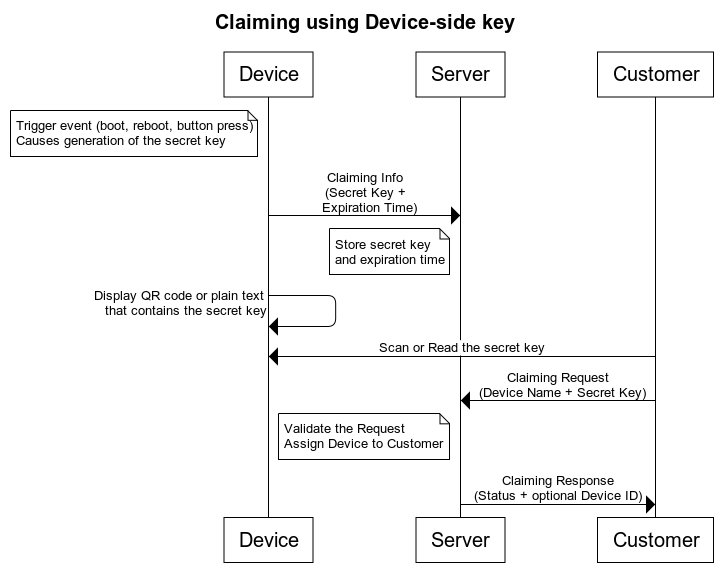
Device may send Claiming Information to TB using all supported transport protocols. The message body has two parameters: secretKey and durationMs, which may be optionally specified. The secretKey parameter adds security to the claiming process. The durationMs parameter determines the expiration of claiming time. In case the secretKey is not specified, the empty string as a default value is used. In case the durationMs is not specified, the system parameter device.claim.duration is used (in the file /etc/thingsboard/conf/thingsboard.yml).
In order to enable claiming devices feature a system parameter security.claim.allowClaimingByDefault (see configuration guide) should be set to true, otherwise a server-side claimingAllowed attribute with the value true is obligatory for provisioned devices.
Please see the Device API references to get the information about the message structure and topics/URLs to which to send the claiming messages. You can use the MQTT Gateway API that allows initiating claiming of multiple devices per time as well.
Once the Claiming Info is sent, device may display the Secret Key either in plain text or using the QR code. User should scan this key and use it to send the Claiming Request. Claiming Request consists of the device Name and Secret Key. You may use MAC address or other unique property as the device Name. See instructions how to send the Claiming Request here.
Note: The Secret Key may also be an empty string. This is useful if your device does not have any way to display the Secret Key. For example, you may allow to claim device within 30 seconds after the claim button is pressed on the device. In this case user needs to know the device Name (MAC address, etc) only.
Server validates the Claiming Request and replies with the Claiming Response. Claiming Response contains status of the Claiming operation and Device ID if the operation was successful.
Once Claiming Information is provisioned, Customer User may use Claim Device widget.
Claiming using Server-side key
Let’s assume you have thousands of NB IoT/LoRaWAN/Sigfox devices connected using one of ThingsBoard Integrations. The integration layer will automatically provision them in ThingsBoard. Assuming Tenant Admin knows the list of DevEUIs (LoRaWAN) or any other device identifiers, it is possible to generate a random Secret Key per device and upload this key to ThingsBoard as a server-side attribute using REST API or UI. Once this is done, tenant admin can email those keys to the Customer, or put them inside the device package box.
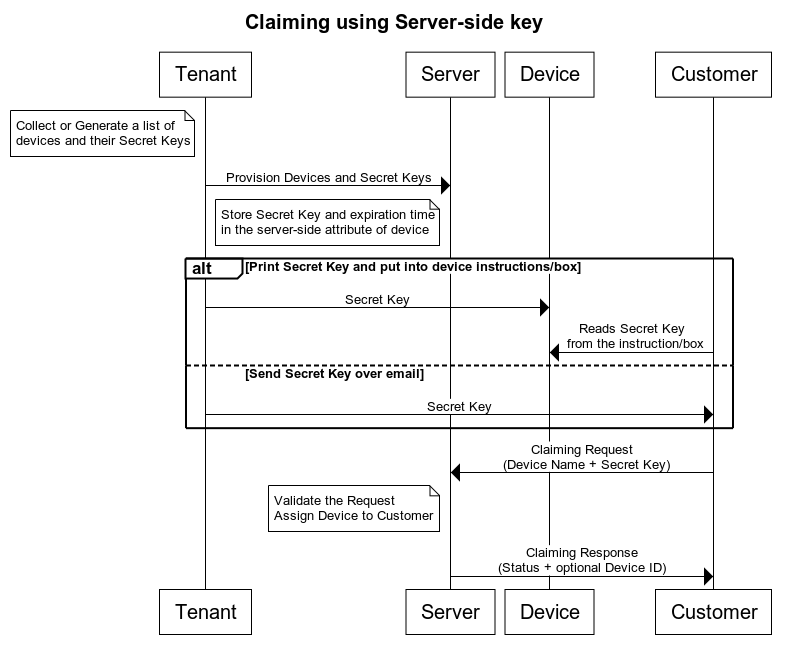
In order to provision device Secret Key, Tenant Administrator should set server-side attribute “claimingData” with the following value:
{"secretKey": "YOUR_SECRET_KEY", "expirationTime": "1640995200000"}
, where 1577836800000 is an expiration time of the device Secret Key that is 01/01/2022 as a unix timestamp with milliseconds precision.
Once server-side attribute is provisioned, Customer User may use Claim Device widget.
Device Claiming Permissions in PE
It is important to know that in case of the PE version the user that is trying to claim the specific device must have the necessary permissions to do so. In this case, the needed permission is the following:
- Resource: Device
- Operation: Claim devices
Let’s add the above permission for a custom claiming user group.
First, we need to create a generic role:
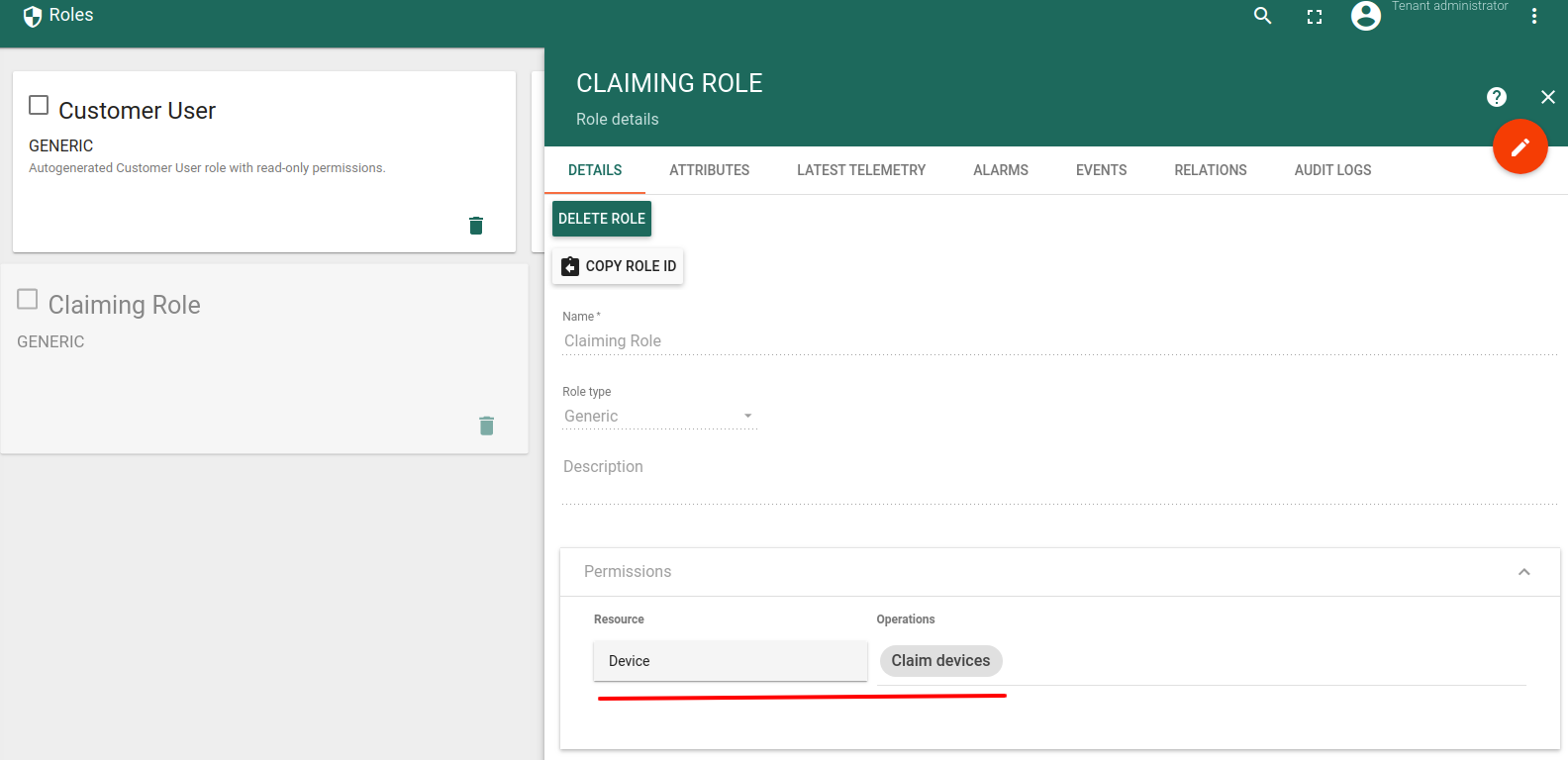
And then assign that role for a user group:
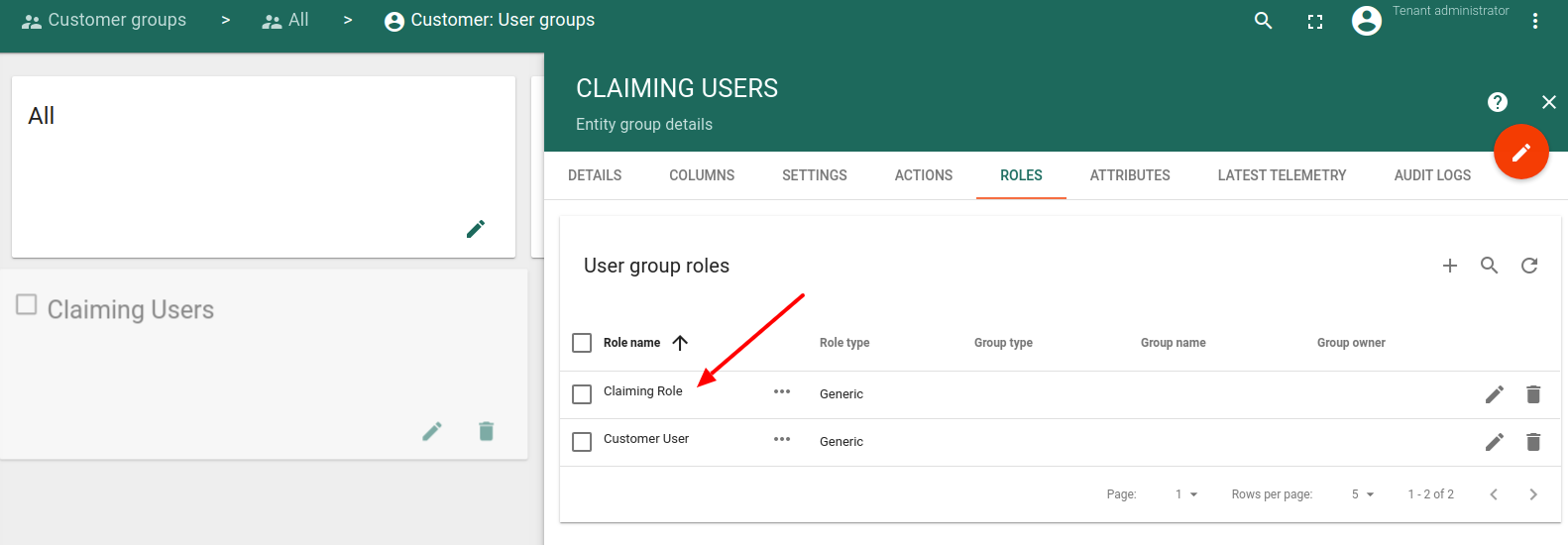
Device Claiming Widget
Claim device widget is quite simple and allows to input device name and Secret Key.
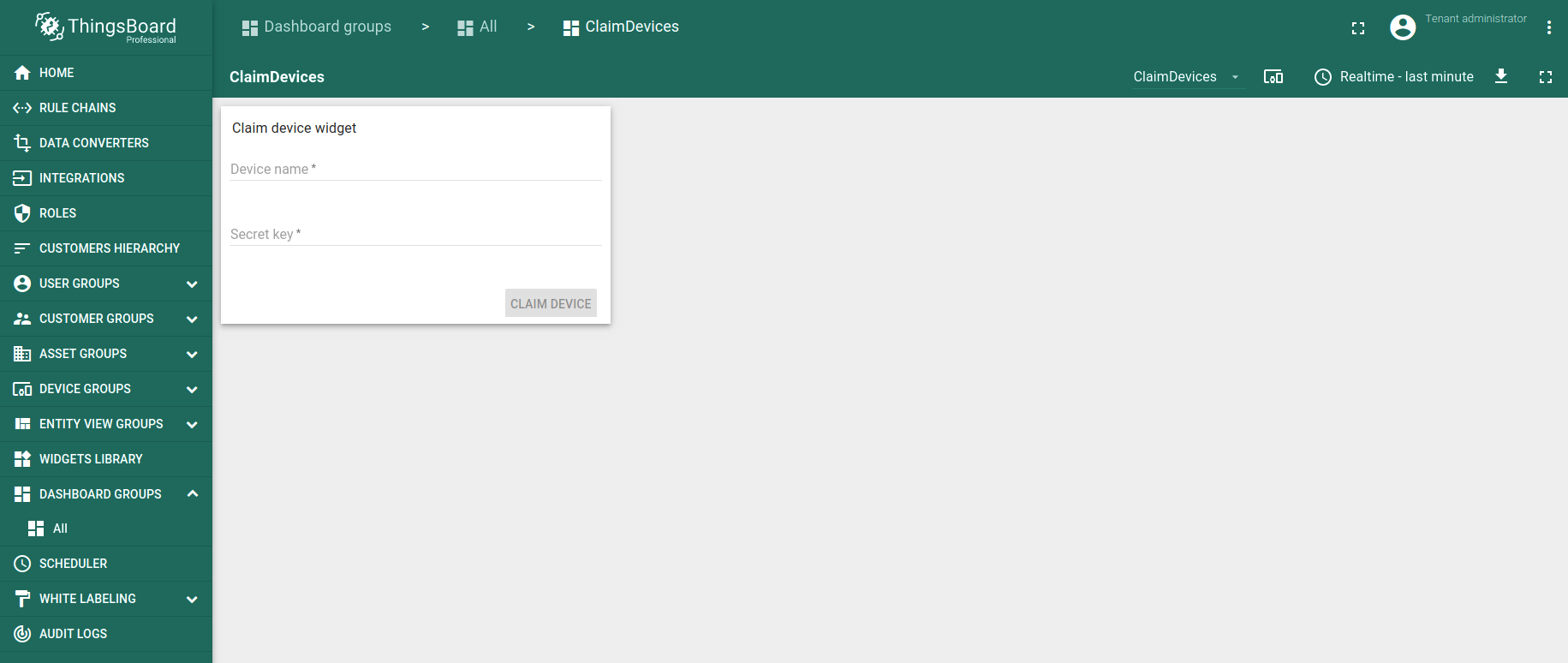
It is possible to “hide” Secret Key input field and change the labels in “General settings”.
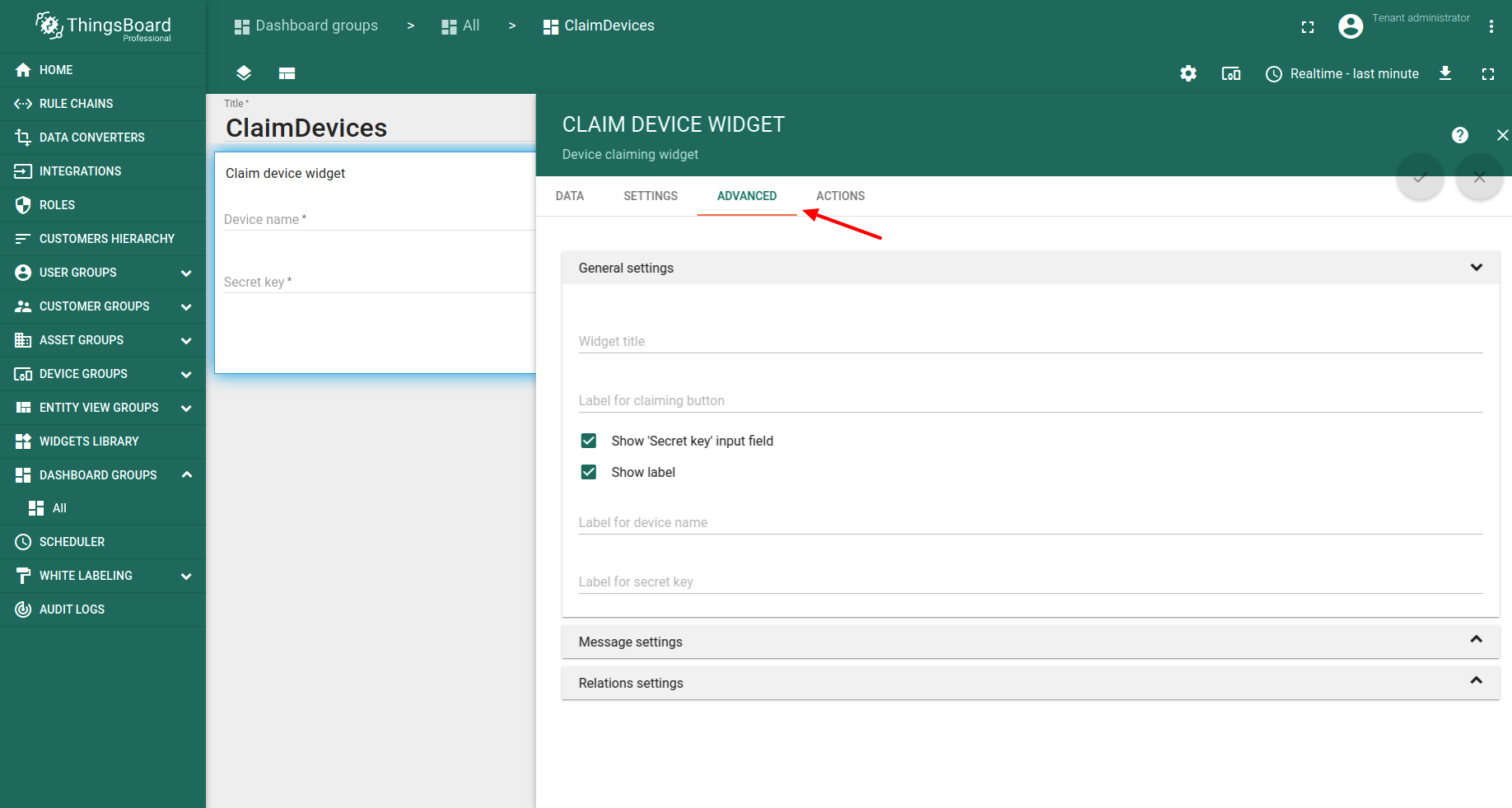
It is also possible to configure all sorts of messages to the user in “Message settings”.
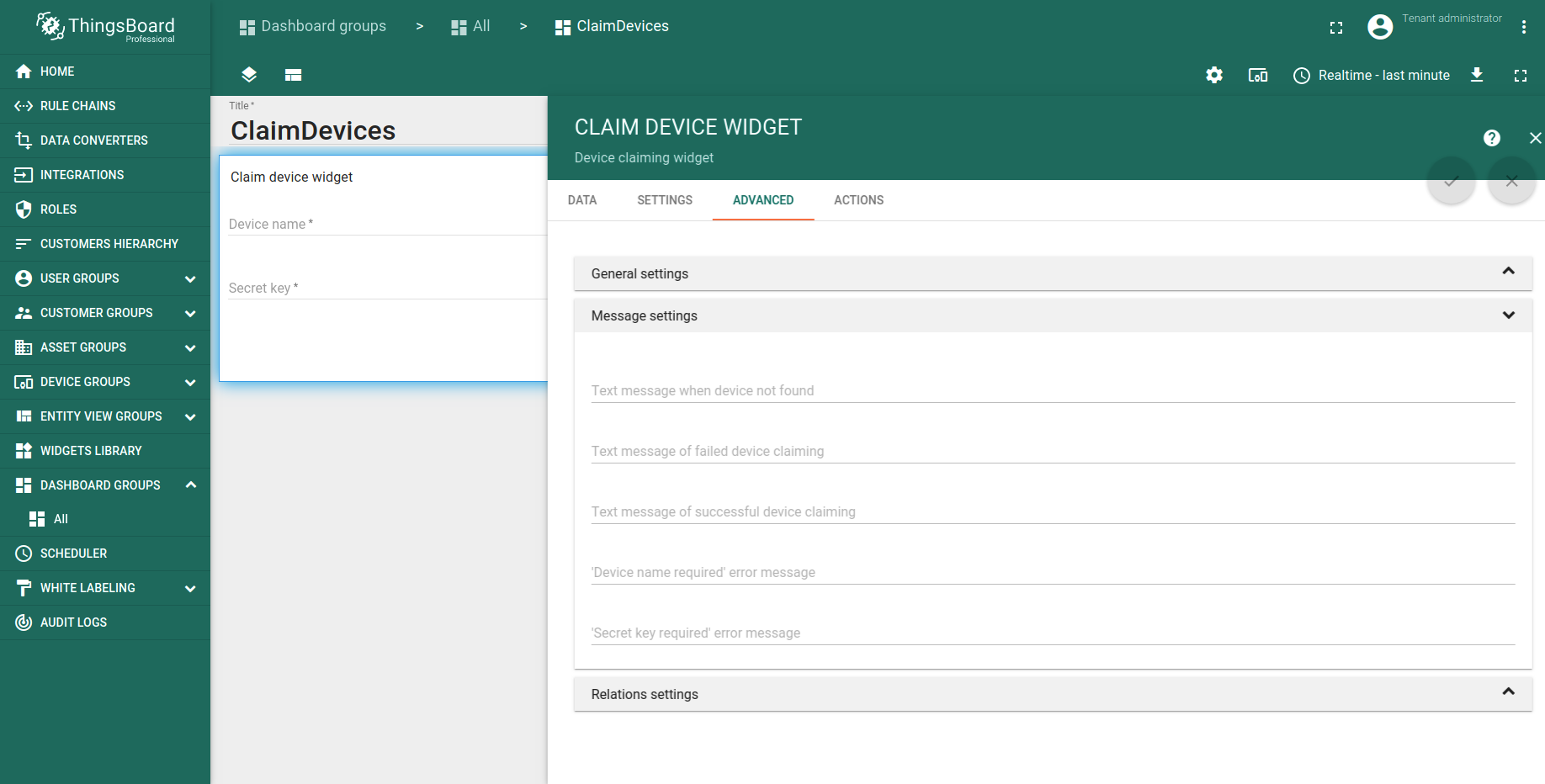
Finally, you can relate claimed device to the current state entity of the dashboard. This is useful if you have multiple assets and would like to relate your device to one of them.
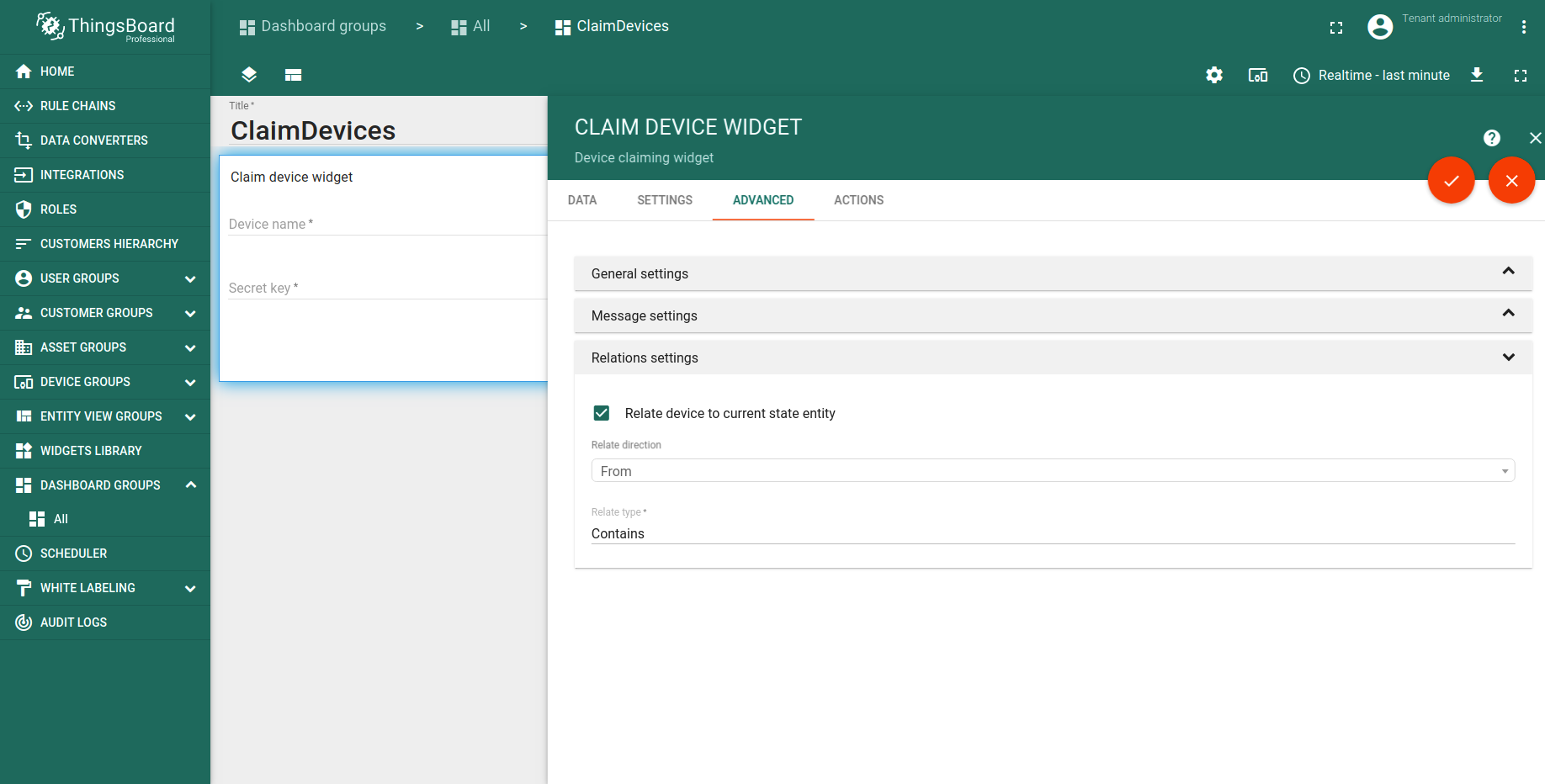
Device Claiming API Request
The Claiming Request is sent as a POST request to the following URL:
http(s)://host:port/api/customer/device/$DEVICE_NAME/claim
The supported data format is:
{"secretKey":"value"}
Note: the message does not contain duarationMs parameter and the secretKey parameter is optional.
Whenever claiming is succeed the device is being assigned to the specific customer. The claimingAllowed attribute is automatically deleted in case the system parameter allowClaimingByDefault is false.
In addition, there is a possibility to reclaim the device, which means the device will be unassigned from the customer. The claimingAllowed attribute will appear again in case the allowClaimingByDefault is false.
See the following for more details regarding the above steps.
Device Reclaiming API Request
In order to reclaim the device, you can send DELETE request to the following URL:
http(s)://host:port/api/customer/device/$DEVICE_NAME/claim
Next steps
-
Getting started guides - These guides provide quick overview of main ThingsBoard features. Designed to be completed in 15-30 minutes.
-
Installation guides - Learn how to setup ThingsBoard on various available operating systems.
-
Connect your device - Learn how to connect devices based on your connectivity technology or solution.
-
Data visualization - These guides contain instructions how to configure complex ThingsBoard dashboards.
-
Data processing & actions - Learn how to use ThingsBoard Rule Engine.
-
IoT Data analytics - Learn how to use rule engine to perform basic analytics tasks.
-
Hardware samples - Learn how to connect various hardware platforms to ThingsBoard.
-
Contribution and Development - Learn about contribution and development in ThingsBoard.