Installing ThingsBoard PE from AWS Marketplace
This guide describes how to install ThingsBoard Professional Edition from AWS Marketplace. Using this guide you will install BYOL version of the product. Basically, you get the license directly from ThingsBoard, Inc, but purchase corresponding server instances and infrastructure from AWS.
- Prerequisites
- Step 1. Subscribe to ThingsBoard PE BYOL
- Step 2. General configuration
- Step 3. Launch your ThingsBoard PE instance
- Step 4. Obtain your license secret
- Step 5. Configure your license secret
- Step 6. Launch ThingsBoard service
- Step 7. Connect to Thingsboard UI
- Post-installation steps
- Frequently Asked Questions
- Next steps
Prerequisites
- Active Amazon AWS account
Step 1. Subscribe to ThingsBoard PE BYOL
Open ThingsBoard Professional Edition BYOL product page on AWS Marketplace.
- Click the Continue to Subscribe button
Step 2. General configuration
-
Review and Accept all Terms and Conditions. Click the “Accept Terms” button.
-
Leave Fulfillment Option and Software Version as-is.
-
Select the region from the list of available AWS regions.
-
Click the Continue to Launch button
Step 3. Launch your ThingsBoard PE instance
Step 3.1. Choose your Region
Make sure you review the usage instructions. It is always a good idea to copy them to a safe place.
Step 3.2. Choose your EC2 Instance Type
You can optionally change your EC2 Instance Type, VPC and Subnet. This step is usually for advanced AWS EC2 users.
Step 3.3. Configure Security Group Settings
Make sure you create new Security Group based on seller settings.
- Click the Create New Based on Seller Settings button
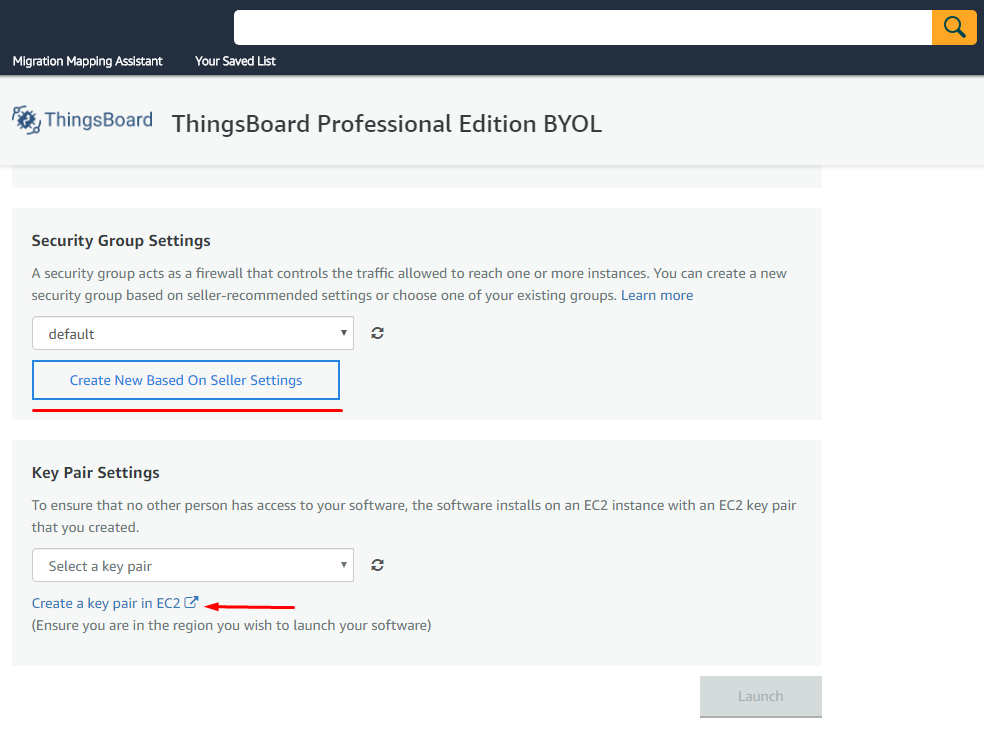
Populate necessary Security Group name and details and save new group
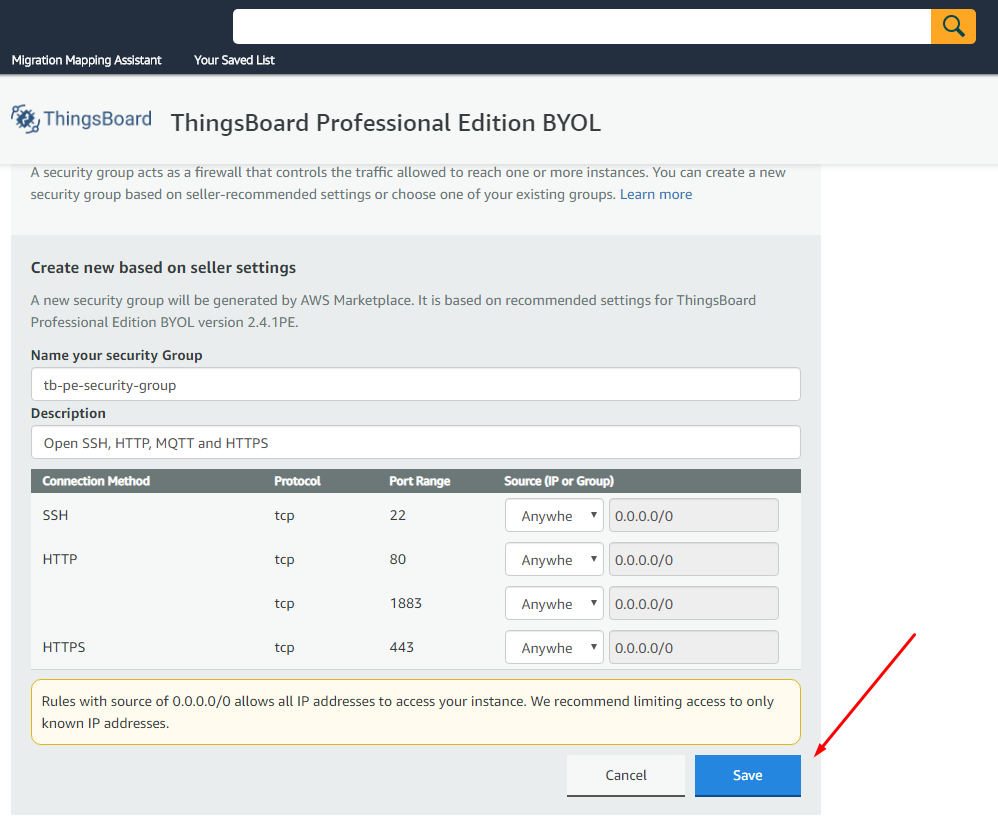
Click the “Save” button.
Step 3.4. Configure Key Pair Settings
You can optionally select different or create new Key Pair for your instance. Make sure you have access to the key file before you proceed. We will use the key file later in this guide.
Step 3.5. Launch your ThingsBoard PE Instance
Finally, click the “Launch” button.
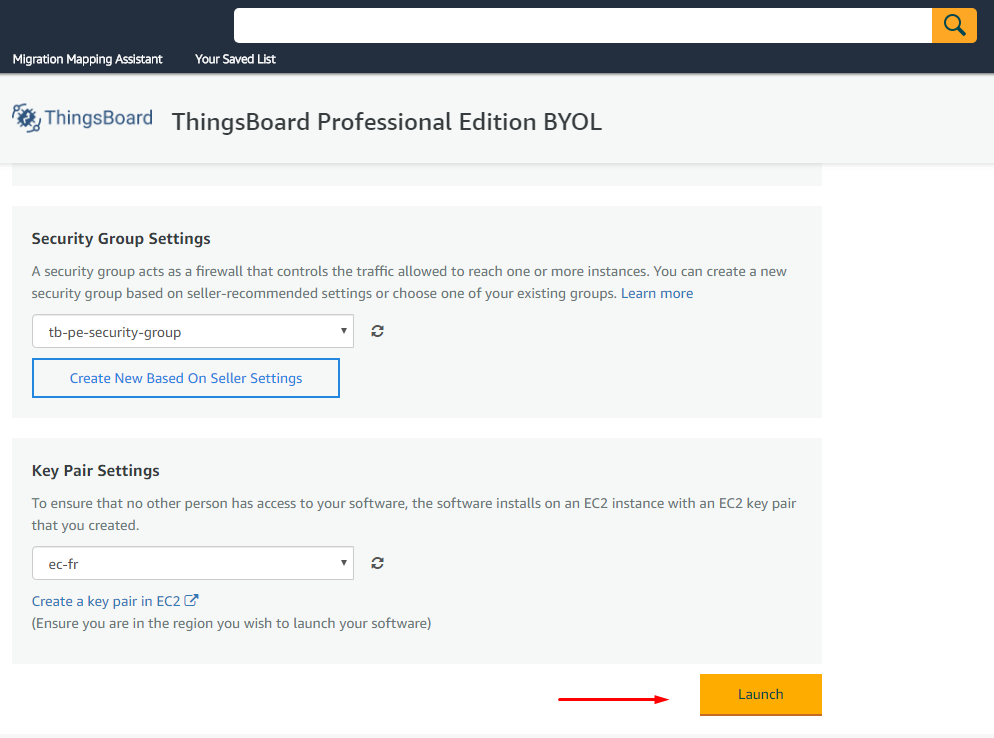
Step 3.6. Open EC2 console
Once Launch is complete, you can navigate to EC2 console to find out the Public IP address of the newly created instance.
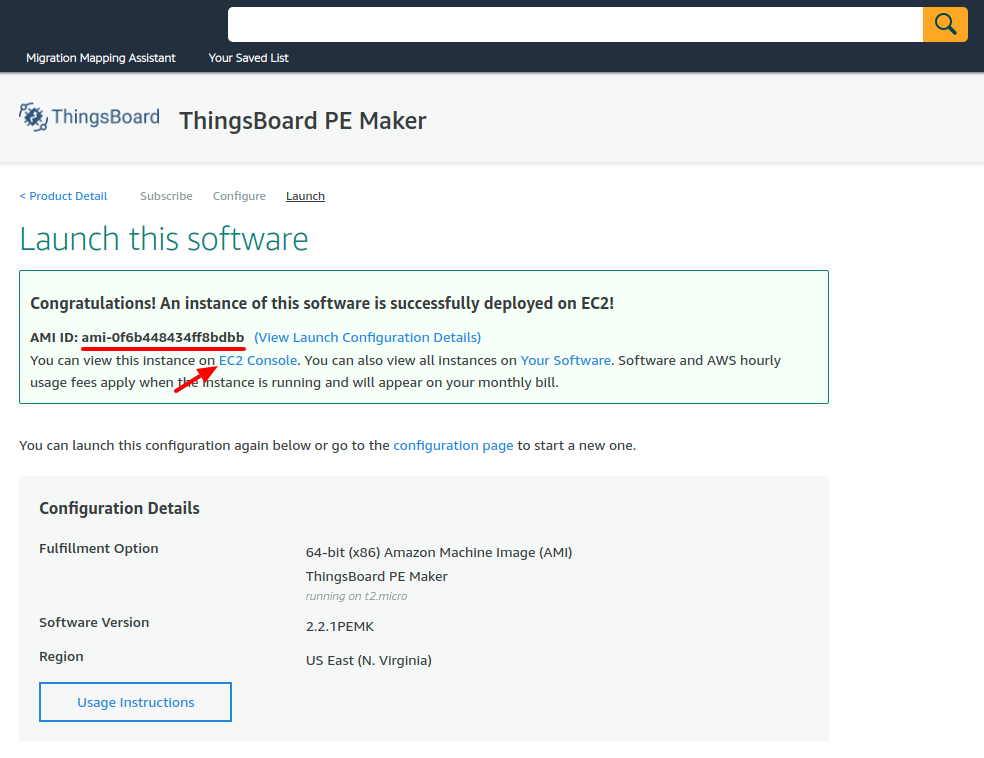
Step 3.7. Obtain your Public IP and EC2 Instance ID
In AWS EC2 console you need to wait while instance state will be changes to running and all Status checks will be finished.
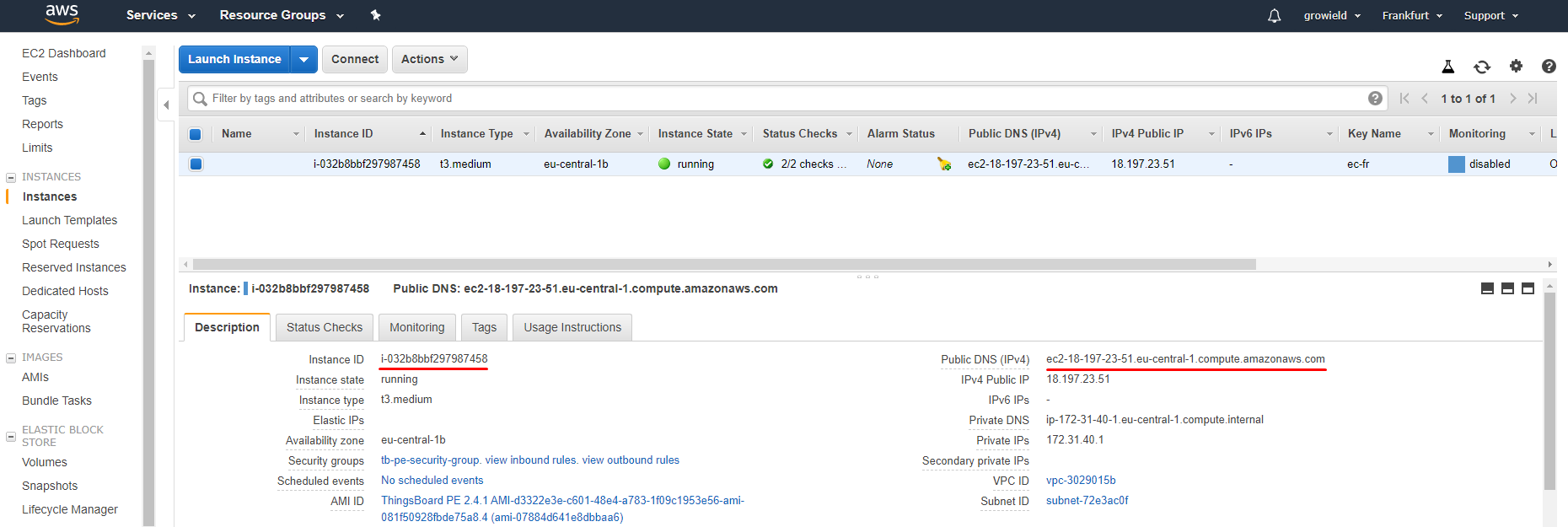
On the image above example instance has this Public DNS name
- ec2-18-197-23-51.eu-central-1.compute-1.amazonaws.com
Instance ID
- i-032b8bbf297987458
Please save your Instance ID and Public DNS name to a safe place. We will use them later in this guide.
Step 4. Obtain your license secret
In order to activate your ThingsBoard instance you will need to get the license secret. ThingsBoard Licenses are managed by ThingsBoard License Portal.
Please register on ThingsBoard License Portal to get your license. See How-to get pay-as-you-go subscription or How-to get perpetual license for more details.
Please save your license secret to a safe place. We will use them later in this guide.
Step 5. Configure your license secret
Once you get the license secret, you should put it to the thingsboard configuration file.
Step 5.1. Connect to your Thingsboard Instance over SSH
Please use the official guides:
- Connecting to Your Linux Instance from Windows Using PuTTY - for Windows users;
- Connecting to Your Linux Instance Using SSH - For Linux/Mac users.
Note: You will need to use instance Public DNS name (see Step 3.7) and the key file (see Step 3.4)
Step 5.2. Put License Secret to thingsboard configuration file
Open the file for editing using the following command:
sudo nano /etc/thingsboard/conf/thingsboard.conf
Locate the following configuration block:
# License secret obtained from ThingsBoard License Portal (https://license.thingsboard.io)
# UNCOMMENT NEXT LINE AND PUT YOUR LICENSE SECRET:
# export TB_LICENSE_SECRET=
and put your license secret. Please don’t forget to uncomment the export statement. See example below:
# License secret obtained from ThingsBoard License Portal (https://license.thingsboard.io)
# UNCOMMENT NEXT LINE AND PUT YOUR LICENSE SECRET:
export TB_LICENSE_SECRET=YOUR_LICENSE_SECRET_HERE
Step 6. Launch ThingsBoard service
Execute the following command to start ThingsBoard:
sudo service thingsboard start
Step 7. Connect to Thingsboard UI
Now you can open this link in your browser:
- http://PUBLIC_DNS_NAME/login
In this example:
- http://ec2-18-197-23-51.eu-central-1.compute-1.amazonaws.com/login
Use this login to connect as system Administrator
- sysadmin@thingsboard.org
Default password for System Administrator is Instance ID (see Step 3.7). In this example:
- i-032b8bbf297987458
Now you can proceed to the next steps.
Post-installation steps
Configure HAProxy to enable HTTPS
- Step 1. Assign valid domain name system (DNS) record to your instance external IP address.
- Step 2. Connect to your instance using SSH or PuTTY using instructions from the previous questions above.
- Step 3. Execute the following commands:
sudo certbot-certonly --domain smth.yourcompany.com --email support@yourcompany.com sudo haproxy-refreshwhere smth.yourcompany.com is your DNS name from the second step and support@yourcompany.com is your email to get notifications from certbot.
Frequently Asked Questions
How can I enable free trial?
Customer may still use ThingsBoard Professional Edition Live Demo for that. 30 days of seamless experience and the newest features, except white-labeling, from the latest source code!
Note: Live Demo is a shared environment with hardware and software limitations.
It is introduced to host multiple trial tenants on the same server instance(s).
What is the Total Cost of Ownership (TCO) for my TB PE instance?
The typical total cost of ownership consists of:
- TB License fee - see pricing
- AWS EC2 instance price - we believe ec2instances.info is a convenient resource to compare prices.
- Additional EC2 costs for network traffic, disk space and other optional services (Cloud Watch or similar)
Example A: The price for ThingsBoard PE instance with Maker subscription plan based on t2.micro with 20 GB disk will cost approximately $20.5 per month:
- $10.00 for monthly ThingsBoard PE Maker subscription fee
- $8.468 for 1 month of t2.micro usage
- $2.0 for 20 GB of EBS volume per month
Example B: The price for ThingsBoard PE instance with Prototype subscription plan based on t2.medium with 100 GB disk will cost approximately $142.872 per month:
- $99.00 for monthly ThingsBoard PE Prototype subscription fee
- $33.872 for 1 month of t2.medium usage
- $10.0 for 100 GB of EBS volume per month
All prices are in USD.
How to connect to my new ThingsBoard PE instance using SSH?
See official documentation page for more details.
How to connect to my new ThingsBoard PE instance using PuTTY?
See official documentation page for more details.
How to enable HTTPS?
How do I configure my TB PE instance?
See official documentation page for more details.
How do I get software updates for my TB PE instance?
You will receive an email notification about new software versions once it becomes available.
This email notification will contain a link to official documentation page with the upgrade instructions.
How do I backup my database?
Depending on your instance type and configuration, ThingsBoard may store data in SQL or NoSQL databases.
ThingsBoard may also store data using hybrid database mode.
Please review architecture docs for more info on available database types.
Once you figure out the database type(s) you are using in your instance, you can review official PostgreSQL
or Cassandra documentation.
There is also planty of docs and tools in the web how you can backup and restore your DB.
How do I upgrade my instance type?
See official License Server documentation page for more details.
Where is my ThingsBoard instance logs?
ThingsBoard logs are stored in the /var/log/thingsboard folder.
See configuration page to find out how to configure logging levels.
How do I get professional support?
Please review ThingsBoard professional support plans and contact us.
Next steps
-
Getting started guides - These guides provide quick overview of main ThingsBoard features. Designed to be completed in 15-30 minutes.
-
Connect your device - Learn how to connect devices based on your connectivity technology or solution.
-
Data visualization - These guides contain instructions how to configure complex ThingsBoard dashboards.
-
Data processing & actions - Learn how to use ThingsBoard Rule Engine.
-
IoT Data analytics - Learn how to use rule engine to perform basic analytics tasks.
-
Hardware samples - Learn how to connect various hardware platforms to ThingsBoard.
-
Advanced features - Learn about advanced ThingsBoard features.
-
Contribution and Development - Learn about contribution and development in ThingsBoard.