ThingsBoard Professional Edition cluster setup with Kubernetes and Minikube guide
- Prerequisites
- Step 1. Checkout all ThingsBoard PE Images
- Step 2. Upload Docker credentials
- Step 3. Clone ThingsBoard PE Kubernetes scripts
- Step 4. Obtain your license key
- Step 5. Configure your license key
- Step 6. Review the architecture page
- Step 7. Configure Minikube
- Step 8. Configure ThingsBoard database
- Step 9. Choose deployment type
- Step 10. Running
- Upgrading
- Next steps
This guide will help you to setup ThingsBoard in cluster mode with Kubernetes and Minikube. For this purpose, we will use docker container images available on Docker Hub.
Prerequisites
ThingsBoard Microservices run on the Kubernetes cluster. You need to have a Kubernetes cluster, and the kubectl command-line tool must be configured to communicate with your cluster.
If you don’t have Minikube installed, please follow these instructions.
Step 1. Checkout all ThingsBoard PE Images
Please checkout all ThingsBoard PE Images from Docker Hub. You will need to open all verified images and click on “Proceed to checkout” to accept ThingsBoard PE license agreement.
Listing all images mandatory for checkout for your convenience below:
- ThingsBoard PE Node Microservice
- ThingsBoard PE Web UI Microservice
- ThingsBoard PE Web Report Microservice
- ThingsBoard PE JS Executor Microservice
- ThingsBoard PE HTTP Transport Microservice
- ThingsBoard PE MQTT Transport Microservice
- ThingsBoard PE CoAP Transport Microservice
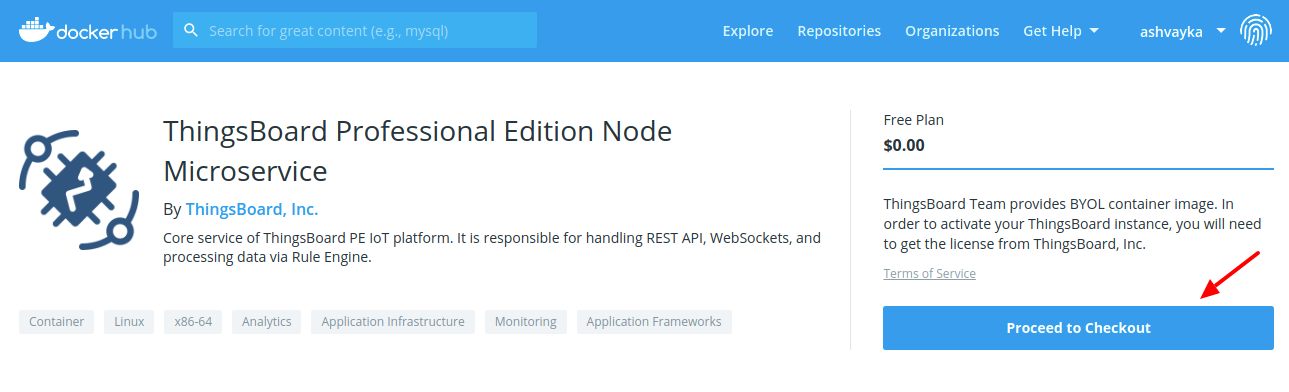
Populate basic information about yourself and click “Get Content”
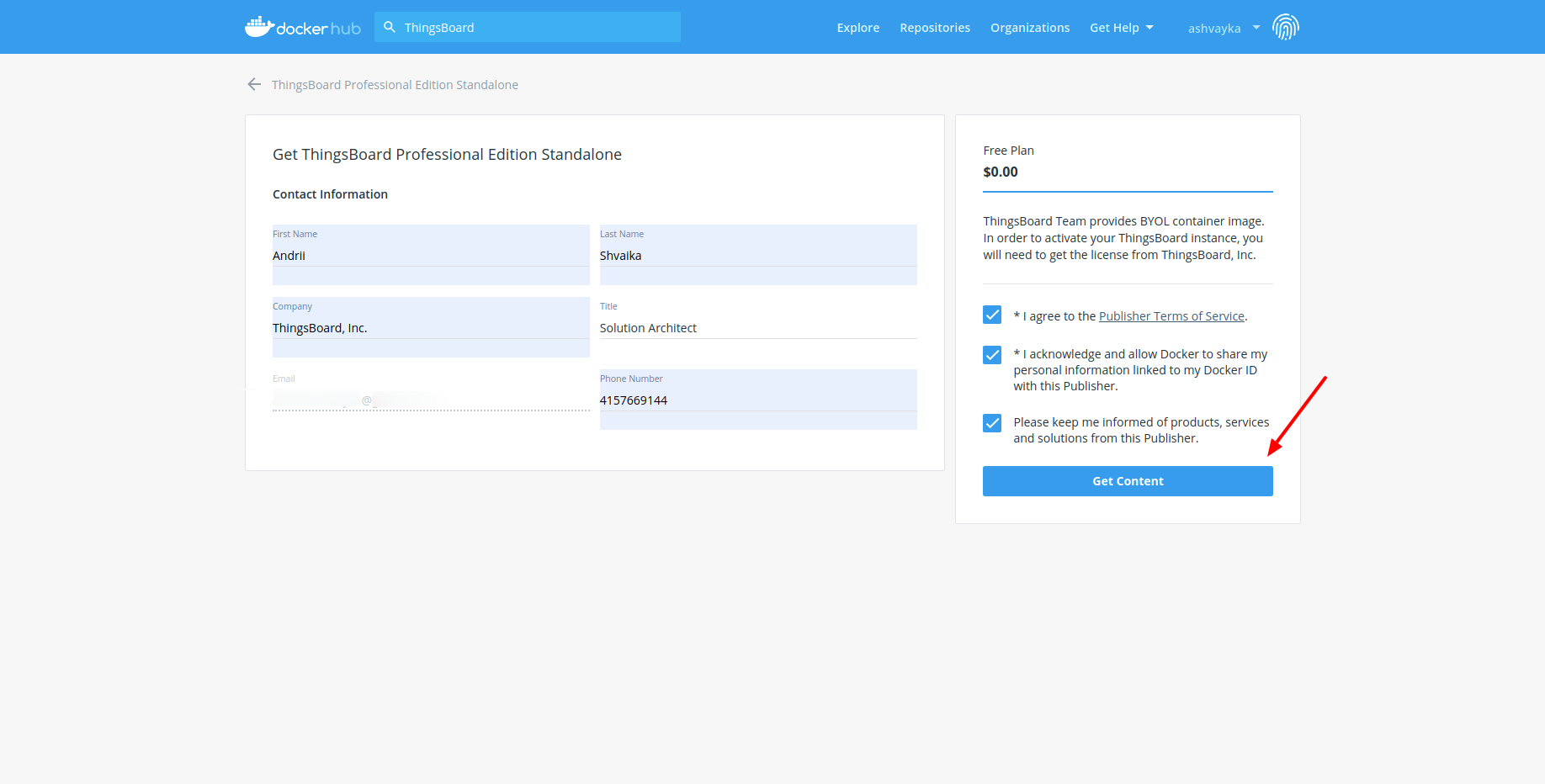
Step 2. Upload Docker credentials
Make sure your have logged in to docker hub using command line. To upload Docker credentials, please execute next command:
$ ./k8s-upload-docker-credentials.sh
Step 3. Clone ThingsBoard PE Kubernetes scripts
git clone https://github.com/thingsboard/thingsboard-pe-k8s.git
In .env file set the value of PLATFORM field to minikube.
Step 4. Obtain your license key
We assume you have already chosen your subscription plan or decided to purchase a perpetual license. If not, please navigate to pricing page to select the best license option for your case and get your license. See How-to get pay-as-you-go subscription or How-to get perpetual license for more details.
IMPORTANT NOTE: Make sure you have purchased a license key for at least two instances of ThingsBoard PE. Otherwise you need to modify local copy of docker-compose.yml to use only one ThingsBoard instance. We will reference the license key you have obtained during this step as PUT_YOUR_LICENSE_SECRET_HERE later in this guide.
Step 5. Configure your license key
cd thingsboard-pe-k8s
nano common/tb-node.yml
and put the license secret parameter
# tb-node StatefulSet configuration
- name: TB_LICENSE_SECRET
value: "PUT_YOUR_LICENSE_SECRET_HERE"
Step 6. Review the architecture page
Starting ThingsBoard v2.2, it is possible to install ThingsBoard cluster using new microservices architecture and docker containers. See microservices architecture page for more details.
Step 7. Configure Minikube
By default ingress addon is disabled in the Minikube, and available only in cluster providers. To enable ingress, please execute the following command:
$ minikube addons enable ingress
Step 8. Configure ThingsBoard database
Before performing initial installation you can configure the type of database to be used with ThingsBoard.
In order to set database type change the value of DATABASE variable in .env file to one of the following:
postgres- use PostgreSQL database;hybrid- use PostgreSQL for entities database and Cassandra for timeseries database;
NOTE: According to the database type corresponding kubernetes resources will be deployed (see common/postgres.yml, common/cassandra.yml for details).
Step 9. Choose deployment type
Before performing initial installation you can configure the type of ThingsBoard deployment.
In order to set deployment type change the value of DEPLOYMENT_TYPE variable in .env file to one of the following:
basic- startup with a single instance of Zookeeper, Kafka and Redis;high-availability- startup with Zookeeper, Kafka, and Redis in cluster modes;
NOTE: According to the deployment type corresponding kubernetes resources will be deployed (see the content of the directories basic and high-availability for details).
Step 10. Running
Execute the following command to run installation:
$ ./k8s-install-tb.sh --loadDemo
Where:
--loadDemo- optional argument. Whether to load additional demo data.
Execute the following command to deploy third-party resources:
$ ./k8s-deploy-thirdparty.sh
Type ‘yes’ when prompted, if you are running ThingsBoard in high-availability DEPLOYMENT_TYPE for the first time or don’t have configured Redis cluster.
Execute the following command to deploy ThingsBoard resources:
$ ./k8s-deploy-resources.sh
After a while when all resources will be successfully started you can open http://{your-cluster-ip} in your browser (for ex. http://192.168.99.101).
You can see your cluster IP using command:
$ minikube ip
You should see ThingsBoard login page.
Use the following default credentials:
- System Administrator: sysadmin@thingsboard.org / sysadmin
If you installed DataBase with demo data (using --loadDemo flag) you can also use the following credentials:
- Tenant Administrator: tenant@thingsboard.org / tenant
- Customer User: customer@thingsboard.org / customer
n case of any issues you can examine service logs for errors. For example to see ThingsBoard node logs execute the following command:
1) Get the list of the running tb-node pods:
$ kubectl get pods -l app=tb-node
2) Fetch logs of the tb-node pod:
$ kubectl logs -f [tb-node-pod-name]
Where:
tb-node-pod-name- tb-node pod name obtained from the list of the running tb-node pods.
Or use kubectl get pods to see the state of all the pods.
Or use kubectl get services to see the state of all the services.
Or use kubectl get deployments to see the state of all the deployments.
See kubectl Cheat Sheet command reference for details.
Execute the following command to delete all ThingsBoard microservices:
$ ./k8s-delete-resources.sh
Execute the following command to delete all third-party microservices:
$ ./k8s-delete-thirdparty.sh
Execute the following command to delete all resources (including database):
$ ./k8s-delete-all.sh
Upgrading
In case when database upgrade is needed, execute the following commands:
$ ./k8s-delete-resources.sh
$ ./k8s-upgrade-tb.sh --fromVersion=[FROM_VERSION]
$ ./k8s-deploy-resources.sh
Where:
FROM_VERSION- from which version upgrade should be started. See Upgrade Instructions for validfromVersionvalues.
Next steps
-
Getting started guides - These guides provide quick overview of main ThingsBoard features. Designed to be completed in 15-30 minutes.
-
Connect your device - Learn how to connect devices based on your connectivity technology or solution.
-
Data visualization - These guides contain instructions how to configure complex ThingsBoard dashboards.
-
Data processing & actions - Learn how to use ThingsBoard Rule Engine.
-
IoT Data analytics - Learn how to use rule engine to perform basic analytics tasks.
-
Hardware samples - Learn how to connect various hardware platforms to ThingsBoard.
-
Advanced features - Learn about advanced ThingsBoard features.
-
Contribution and Development - Learn about contribution and development in ThingsBoard.